BB codes
-
[B], [I], [U], [S] - Bold, italics, underline, and strike-through
Makes the wrapped text bold, italic, underlined, or struck-through.- Example:
- This is [B]bold[/B] text.
This is [I]italic[/I] text.
This is [U]underlined[/U] text.
This is [S]struck-through[/S] text.
- Output:
- This is bold text.
This is italic text.
This is underlined text.
This isstruck-throughtext.
-
[COLOR=color], [FONT=name], [SIZE=size] - Text Color, Font, and Size
Changes the color, font, or size of the wrapped text.- Example:
- This is [COLOR=red]red[/COLOR] and [COLOR=#0000cc]blue[/COLOR] text.
This is [FONT=Courier New]Courier New[/FONT] text.
This is [SIZE=1]small[/SIZE] and [SIZE=7]big[/SIZE] text.
- Output:
- This is red and blue text.
This is Courier New text.
This is small and big text.
-
[URL], [EMAIL] - Linking
Creates a link using the wrapped text as the target.- Example:
- [URL]https://www.example.com[/URL]
[EMAIL]example@example.com[/EMAIL]
- Output:
-
[URL=link], [EMAIL=address] - Linking (Advanced)
Links the wrapped text to the specified web page or email address.- Example:
- [URL=https://www.example.com]Go to example.com[/URL]
[EMAIL=example@example.com]Email me[/EMAIL]
- Output:
-
[USER=ID] - Profile Linking
Links to a user's profile. This is generally inserted automatically when mentioning a user.- Example:
- [USER=1]Username[/USER]
- Output:
-
[IMG] - Image
Display an image, using the wrapped text as the URL.- Example:
- [IMG]https://www.twelveforums.com/var(--xf-publicLogoUrl)[/IMG]
- Output:
-
[MEDIA=site] - Embedded Media
Embeds media from approved sites into your message. It is recommended that you use the media button in the editor tool bar.
Approved sites: Apple Music, Bluesky, Dailymotion, Facebook, Flickr, Giphy, Imgur, Pinterest, Reddit, SoundCloud, Spotify, Threads, TikTok, Tumblr, Twitch, X, Vimeo, YouTube- Example:
- [MEDIA=youtube]kQ0Eo1UccEE[/MEDIA]
- Output:
- An embedded YouTube player would appear here.
-
[LIST] - Lists
Displays a bulleted or numbered list.- Example:
- [LIST]
[*]Bullet 1
[*]Bullet 2
[/LIST]
[LIST=1]
[*]Entry 1
[*]Entry 2
[/LIST]
- Output:
- Bullet 1
- Bullet 2
- Entry 1
- Entry 2
-
[LEFT], [CENTER], [RIGHT] - Text alignment
Changes the alignment of the wrapped text.- Example:
- [LEFT]Left-aligned[/LEFT]
[CENTER]Center-aligned[/CENTER]
[RIGHT]Right-aligned[/RIGHT]
- Output:
- Left-alignedCenter-alignedRight-aligned
-
[QUOTE] - Quoted text
Displays text that has been quoted from another source. You may also attribute the name of the source.- Example:
- [QUOTE]Quoted text[/QUOTE]
[QUOTE=A person]Something they said[/QUOTE]
- Output:
- A person said:
-
[SPOILER] - Text containing spoilers
Hides text that may contain spoilers so that it must be clicked by the viewer to be seen.- Example:
- [SPOILER]Simple spoiler[/SPOILER]
[SPOILER=Spoiler Title]Spoiler with a title[/SPOILER]
- Output:
- Simple spoilerSpoiler with a title
-
[ISPOILER] - Inline text containing spoilers
Allows you to display text inline among normal content which hides text that may contain spoilers and must be clicked by the viewer to be seen.- Example:
- You have to click the following [ISPOILER]word[/ISPOILER] to see the content.
- Output:
- You have to click the following word to see the content.
-
[CODE] - Programming code display
Displays text in one of several programming languages, highlighting the syntax where possible.- Example:
- General code:
[CODE]General
code[/CODE]
Rich code:
[CODE=rich][COLOR=red]Rich[/COLOR]
code[/CODE]
PHP code:
[CODE=php]echo $hello . ' world';[/CODE]
JS code:
[CODE=javascript]var hello = 'world';[/CODE]
- Output:
- General code:
Code:General code
Rich code:
Rich (BB code):Rich code
PHP code:
PHP:echo $hello . ' world';
JS code:
JavaScript:var hello = 'world';
-
[ICODE] - Inline programming code display
Allows you to display code inline among normal post content. Syntax will not be highlighted.- Example:
- Inline code sections [ICODE]are a convenient way[/ICODE] of displaying code inline.
Rich formatting within inline code sections [ICODE=rich]is [COLOR=red]also[/COLOR] [U]supported[/U][/ICODE].
- Output:
- Inline code sections
are a convenient wayof displaying code inline.
Rich formatting within inline code sectionsis also supported.
-
[INDENT] - Text indent
Indents the wrapped text. This can be nested for larger indentings.- Example:
- Regular text
[INDENT]Indented text[/INDENT]
[INDENT=2]More indented[/INDENT]
- Output:
- Regular text
Indented textMore indented
-
[TABLE] - Tables
Special markup to display tables in your content.- Example:
- [TABLE]
[TR]
[TH]Header 1[/TH]
[TH]Header 2[/TH]
[/TR]
[TR]
[TD]Content 1[/TD]
[TD]Content 2[/TD]
[/TR]
[/TABLE]
- Output:
Header 1 Header 2 Content 1 Content 2
-
[HEADING=level] - Headings levels 1 to 3
Marks text as a structured heading to facilitate machine readability.- Example:
- [HEADING=1]Major heading[/HEADING]
This text comes under a major heading, used to separate the primary sections of an article.
[HEADING=2]Minor heading[/HEADING]
When you need to subdivide the primary sections of an article, use a level 2 minor heading.
[HEADING=3]Subheading[/HEADING]
If you require additional subdivision, you may drop to level 3.
- Output:
-
[PLAIN] - Plain text
Disables BB code translation on the wrapped text.- Example:
- [PLAIN]This is not [B]bold[/B] text.[/PLAIN]
- Output:
- This is not [B]bold[/B] text.
-
[ATTACH] - Attachment insertion
Inserts an attachment at the specified point. If the attachment is an image, a thumbnail or full size version will be inserted. This will generally be inserted by clicking the appropriate button.- Example:
-
Thumbnail: [ATTACH]123[/ATTACH]
Full size: [ATTACH=full]123[/ATTACH]
- Output:
- The contents of the attachments would appear here.
-
[AMS=option] - AMS: Article | Page | Series embed
BB code for displaying articles, article pages and series- Example:
- [AMS=article, X]AMS Article BB Code[/AMS]
- Output:
- [AMS=article, X]AMS Article BB Code[/AMS]
-
[ANCHOR] - Anchor
Anchor to be used in conjunction with the jump tag -
[EX] - Excel
Embed from onedrive excel, get the bit after embed?cid= from the embed link and paste it between the tags- Example:
- [EX]5618BD790EB7FD6E%2180081&authkey=AA_sgwMp1DifAoA&em=2&wdAllowInteractivity=False&ActiveCell='Time%20Spy'!A3&wdHideHeaders=True&wdDownloadButton=True[/EX]
- Output:
-
[FA] - Font Awesome
Use fon awesome 5 icons from - https://fontawesome.com/icons?d=gallery- Example:
- [FA]far fa-check-square[/FA]
- Output:
-
[HL] - Highlight
This highlights selected text.- Example:
- [hl]This is a highlight test[/hl]
- Output:
- This is a highlight test
-
[I2] - Info light
Compact info box- Example:
- [i2]Dont eat yellow snow[/i2]
- Output:
Dont eat yellow snow
-
[JUMP=option] - Jump to Anchor
Jump code to be used with anchor tag- Example:
- [jump=option1]Option One:[/jump] The Easiest Way
- Output:
- Option One: The Easiest Way
-
[KEY] - Key
Show key combinations- Example:
- [key]CTRL[/key] + [key]DEL[/key]
- Output:
- CTRL + DEL
-
[N2] - Note light
Compact note box- Example:
- [n2]Dont eat yellow snow[/n2]
- Output:
Dont eat yellow snow
-
[NUM] - Number
Number block- Example:
- [num]1[/num]
- Output:
- 1
-
[O2=option] - Option with Anchor
Test -
[OPTION=option] - option
Tutorial option- Example:
- [option="OPTION TWO"]Enable or Disable Snap Window without Dragging All the Way to Screen Edge using a REG file[/option]
- Output:
OPTION TWOEnable or Disable Snap Window without Dragging All the Way to Screen Edge using a REG file
-
[REL] - Related Tutorials
Related tutorial list- Example:
- [rel]
Enable or Disable Snap Layouts for Maximize Button in Windows 11
[/rel]
- Output:
- Related Tutorials
Enable or Disable Snap Layouts for Maximize Button in Windows 11
-
[SEC=option] - Section2
test- Example:
- [sec="1"]section 1[/sec]
- Output:
- 1 section 1
-
[SECTION] [SECTION=option] - Section Tag
- Example:
- [section]Section 1[/section]
- Output:
- Section 1
-
[TOC] - Table of Contents
Table of contents- Example:
- [toc][LIST] [*][jump=option1][B]Option One:[/B][/jump] See All Current Virtual Drives for Mounted Folders [*][jump=option2][B]Option Two:[/B][/jump] Mount Folder as Virtual Drive [*][jump=option3][B][/toc]
- Output:
- Contents
- Option One: See All Current Virtual Drives for Mounted Folders
- Option Two: Mount Folder as Virtual Drive
-
[TWITCH] - twitch
twitch- Example:
- [twitch]741888310[/twitch]
- Output:
-
[W2] - Warn light
Compact warn- Example:
- [w2]Dont eat yellow snow[/w2]
- Output:
Dont eat yellow snow